8 Best Practices for Digitally Signing Professional Engineering Documents

Organizations often have numerous seal and signature workflows. As engineers collaborate with other regulated professionals, it becomes crucial to adopt digital signature tools and electronic signature software that are both optimal and compliant. Moreover, questions often arise when it comes to PDF merging, editing, and annotating.
Here are some effective and compliant best practices commonly adopted with the CertifiO professional digital signature and the ConsignO Desktop PDF reader to help enhance digital signature processes.
1. Always accompany a signature and seal image with a professional digital signature
Understanding the basics is essential: a seal image is just an image and does not protect against tampering. A CertifiO professional digital signature on the other hand, safeguards a signed electronic document, and the proofs of identity included in the digital signature certificate ensure its non-repudiation.
The advantage of a digital signature is that it detects changes made after signing, ensuring the integrity of the information therein: the document has been signed and cannot be edited. Placing an image of a seal on a document on the other hand is akin to merely affixing a Post-It note to it. It is easy to remove or copy and does not protect your identity, nor the information contained in the document in any way.
Essentially, authenticating electronic documents solely with the image of your seal and signature exposes you to risk. Contrary to popular belief, fraud does exist in North America; many discipline cases involve misuse of seals or misrepresentations of the right to practise.
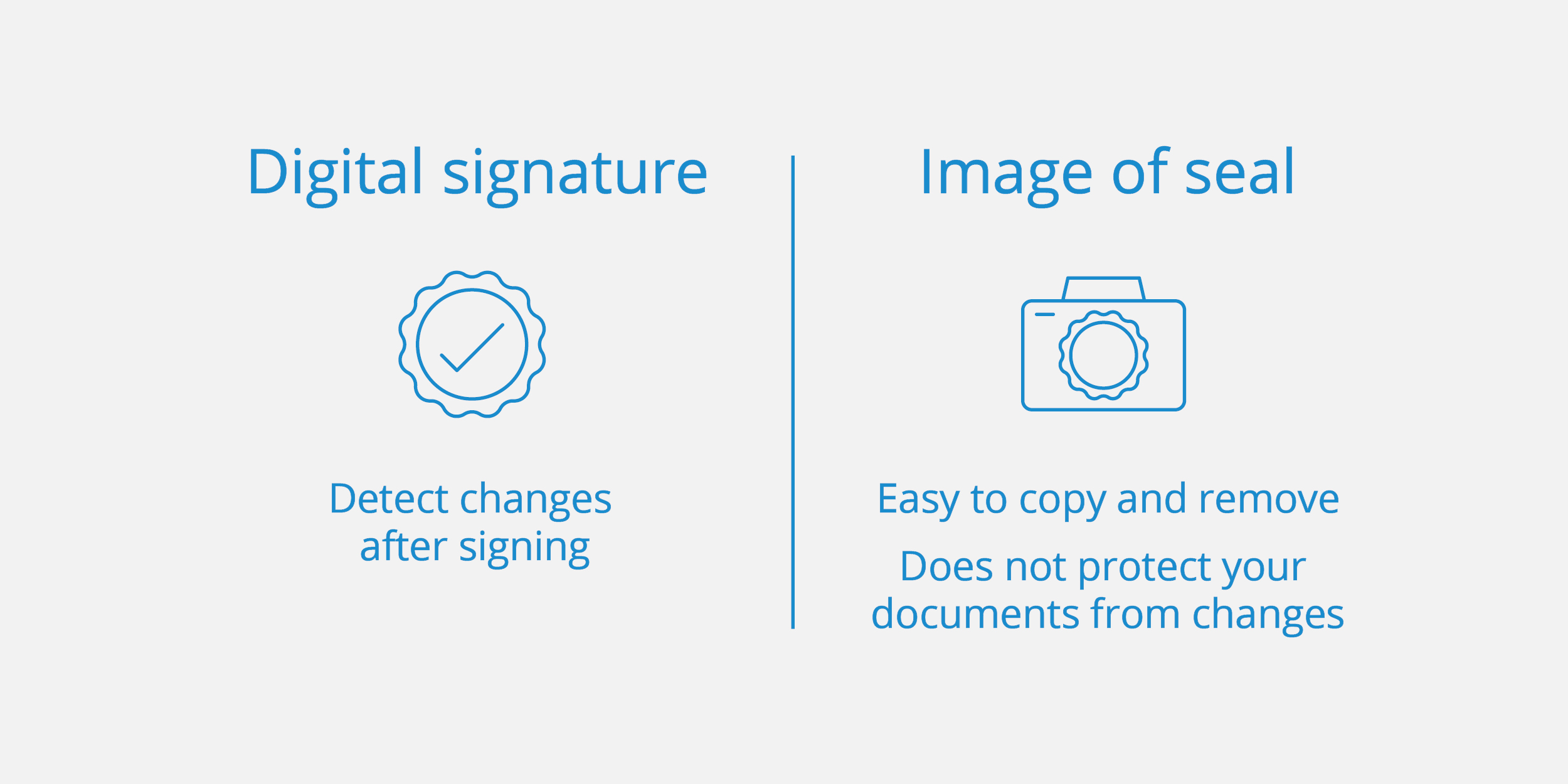
2. Apply your seal and signature image, the date, and a reason for signing with a CertifiO professional digital signature
ConsignO Desktop software is designed to ensure that regulated professionals remain compliant with time stamping. When digitally signing an original electronic document, a user can comply with their association’s standards or guidelines by affixing the appearance of their seal, the date, and the reason for signing.
By applying the digital signature and the seal image at the same time, we facilitate proper authentication processes.
3. Apply several CertifiO professional digital signatures to a single document
You can apply as many digital signatures as you want to a document, allowing multiple accredited professionals to digitally sign the same document.
It is also possible to apply a digital signature without being able to see its appearance. Once affixed, CertifiO professional digital signatures can be verified for free with Adobe Acrobat®, Bluebeam®, and the ConsignO Desktop PDF reader. A free website that verifies signed PDFs is also available: VerifiO.com.
Have you read:
- 7 Effective Tips for Digitally Signing Drawings and Reports
- 5 Best Practices to Ensure that Your Electronic Drawings are Compliant
- How to Increase Engineering Performance in Canada?
4. Annotate a digitally signed document
A digitally signed document can be annotated. When this occurs, the digital signature will indicate that the document contains modifications, making the digital signature more secure than a simple wet signature.
Keep in mind that even if it is annotated, you can always revert back to the original, unannotated version of the signed file.
5. Modify a digitally signed document
PDF is an increasingly flexible format for editing that can facilitate workflows.
Consequently, the source content of a digitally signed document can be modified. However, the digital signature will disappear and the document will no longer be signed, effectively becoming a copy.
To make it an original once again, it will have to be signed with a CertifiO professional digital signature. When modifying a signed document, software will warn the user that the digital signature will be removed from the document.
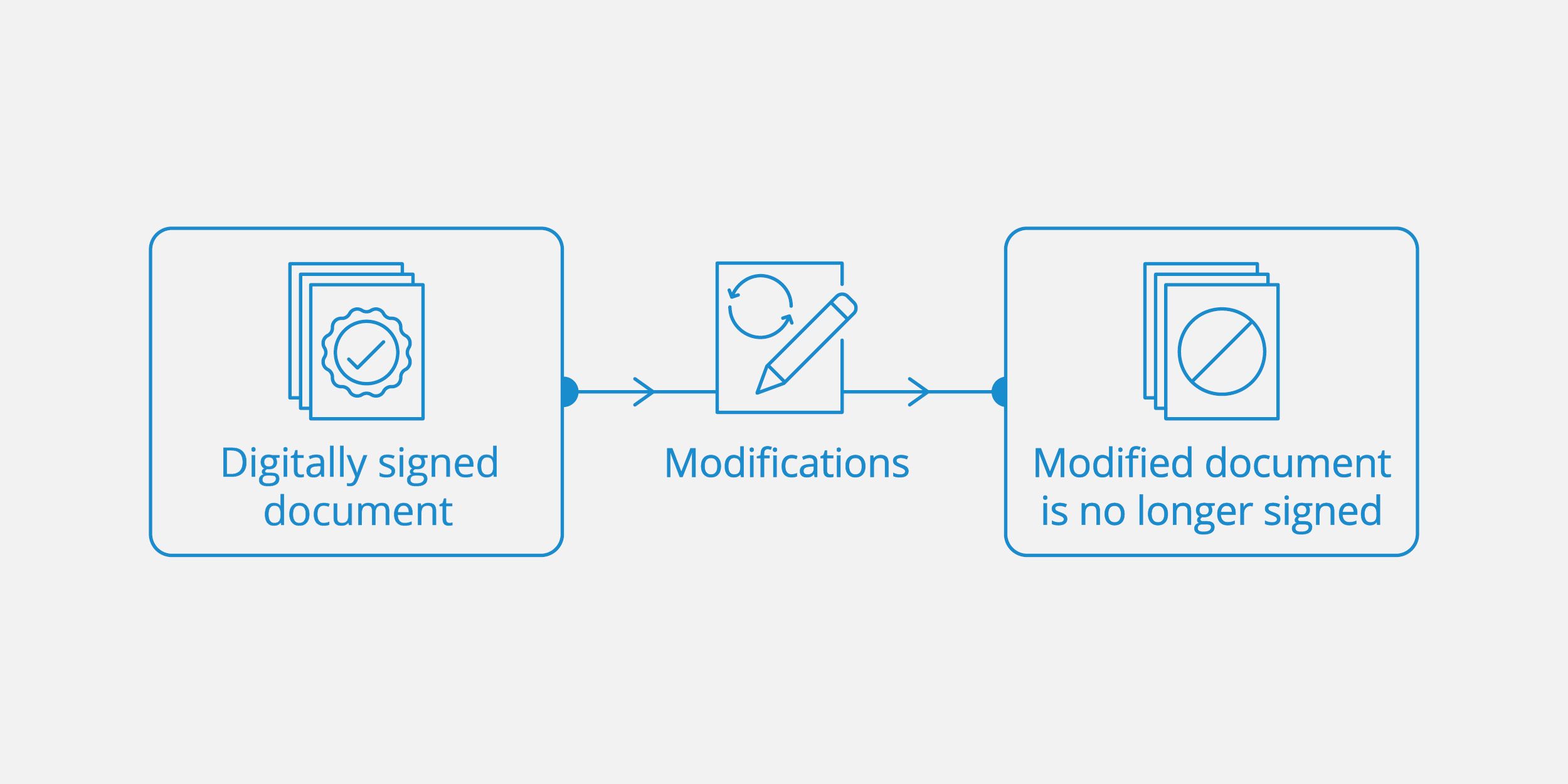
6. Convert to PDF-A format in batches
As part of an optimal digital transformation strategy, documents in standard PDF format should be converted to PDF-A format before signing. This standardized ISO format ensures the long-term archiving of documents.
To streamline your digital processes, utilize the batch PDF-A conversion feature offered for free in ConsignO Desktop before starting the signing process. You’ll be able to swiftly convert dozens of documents in seconds, enhancing your workflows and eliminating the need for repetitive manual conversions.
7. Authenticate AutoCAD files by attaching them to a PDF/A-3 document
CAD files can use digital signatures, but the CAD format is not optimized for long-term archiving since it is not an ISO-standardized format.
The best practice for creating digital archives would be to attach CAD files to an ISO-standardized PDF/A-3 and proceed to digitally sign it. This ensures that the identify of the document’s signer can be identified for years to come.
It is further recommended that the cover page of the PDF/A-3 document includes the following data:
- Project and contact information
- A list of attachments
- A paragraph certifying the authenticity of the attachments
- A seal and signature image in accordance with your practice guidelines
This process can also be used to authenticate other file types such as .xls, .doc, .jpg, and so on for archive storage. Bear in mind that over time these formats may no longer be readable, but there will still exist a record of authentication.
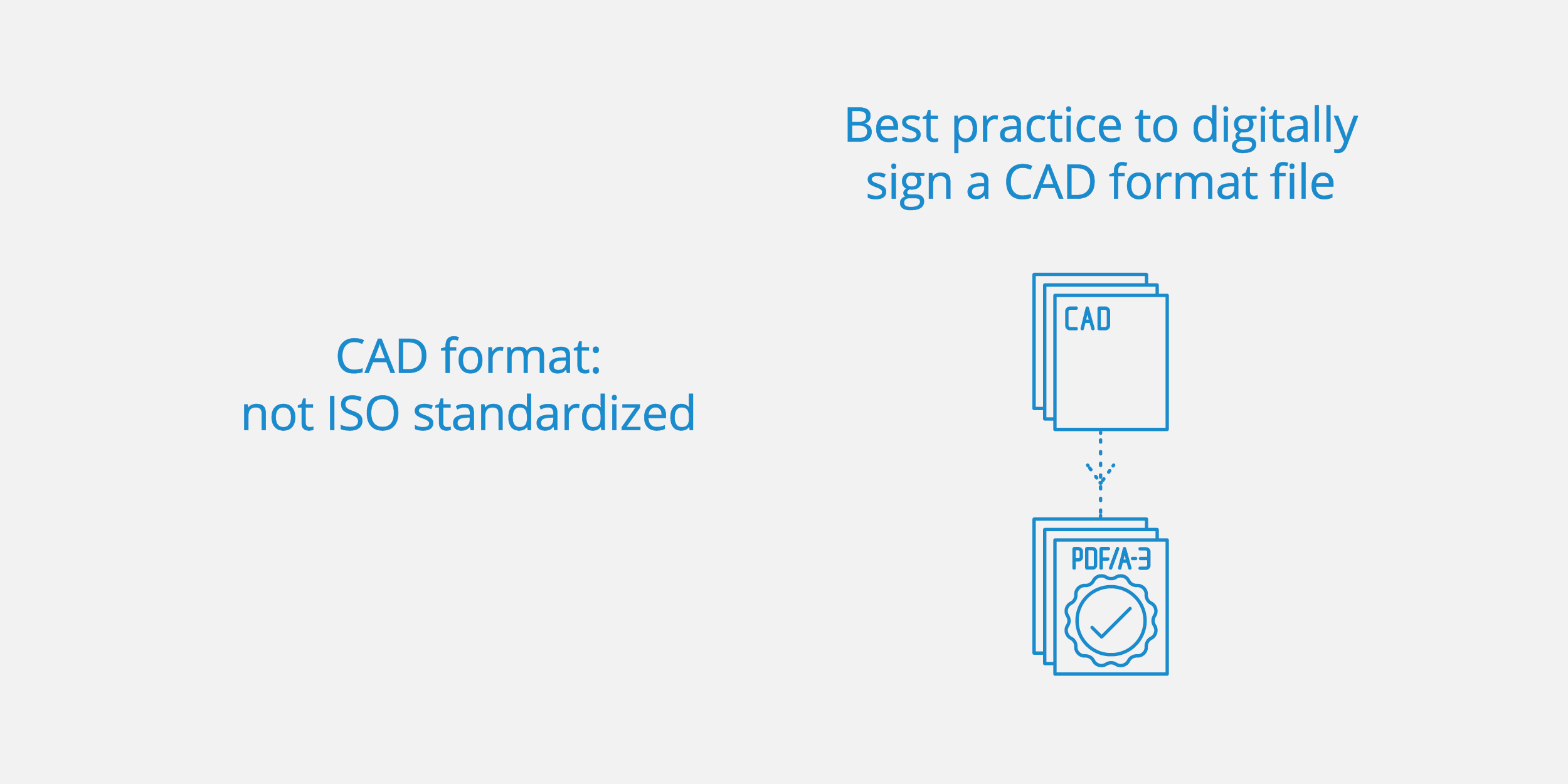
8. Combine multiple PDF files with digital signatures
Many professionals like to merge signed documents to facilitate document circulation. However, when learning how to combine PDF files with digital signatures, there are certain practices to follow to ensure that signed documents are treated as originals when the documents are circulating.
Three solutions are available to create and authenticate a document containing several signed PDFs.
- In ConsignO Desktop, you can use a PDF-A as a container to attach various electronic files, including PDFs and other file formats like AutoCAD®, Microsoft Word® and JPEG.
- Signed PDFs can be merged to create a new document. Since it is a new document, all of the digital signatures contained within them will disappear. However, if a seal appearance has been applied, you will still be able to see the image of the seals and signatures. To make this document an original, just sign the new PDF with an invisible digital signature.
- Create a portfolio. This format preserves the originals and does not remove digital signatures. However, since the portfolio is not an ISO format, the first or second option would be recommended.
We do understand that this is not an easy concept at first glance. Don’t hesitate to contact our team of digital expertsif you need a demo or support.
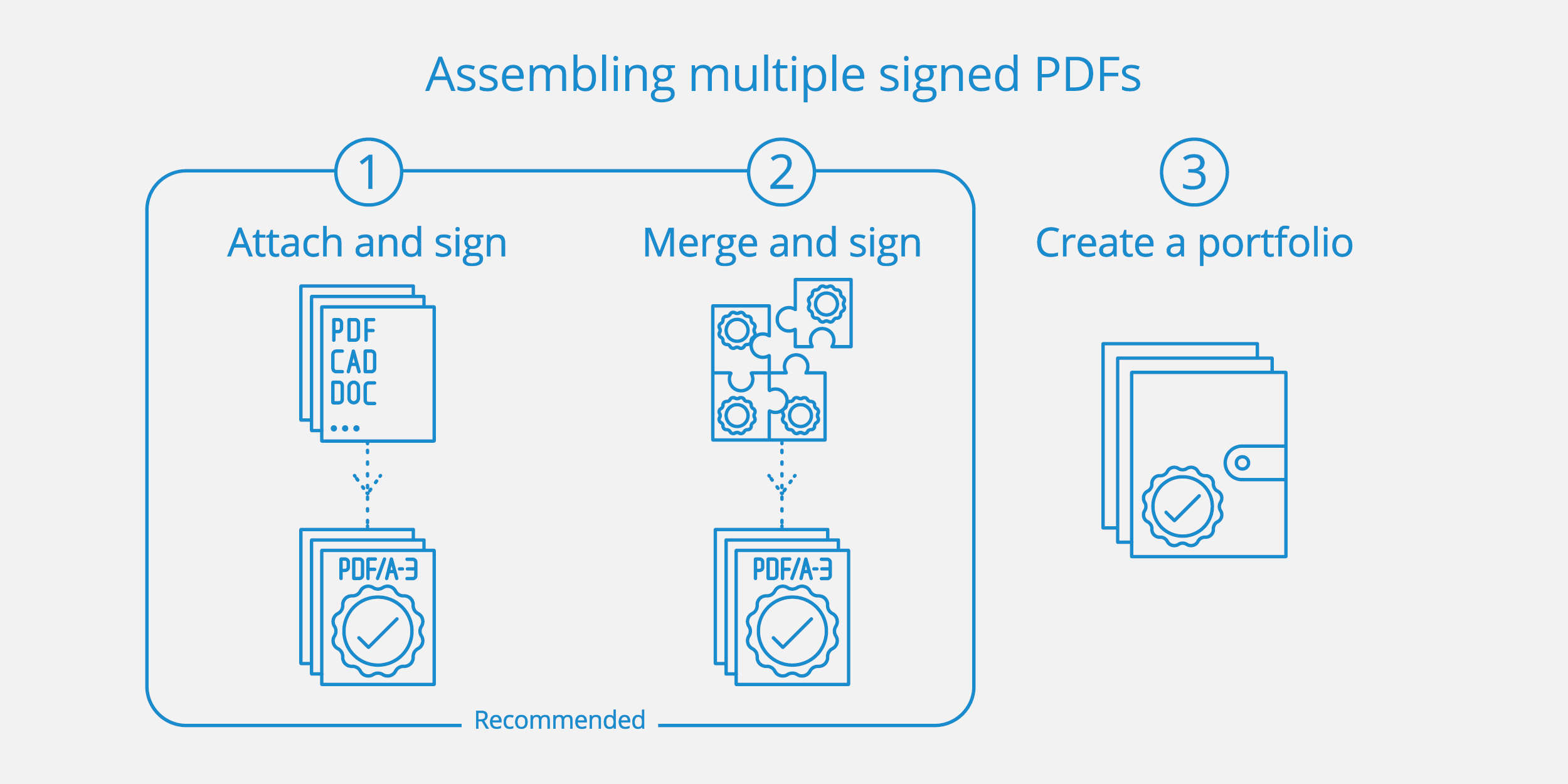
Professional Digital Signature: Make it a habit with free training sessions
These best practices make it easy to sign and authenticate drawings and professional documents.
Much like with paper and a wet seal, fostering digital literacy involves developing a routine of best digital authentication practices, which includes experimenting and learning from errors. Luckily, there’s no paper wasted in the process!
To fully leverage CertifiO professional digital signatures and ConsignO electronic signing tools, we invite you to sign up for our complimentary training workshops. These sessions are designed to enhance the efficiency of teams and firms. Additionally, we offer a wealth of free educational resources, such as video training and a comprehensive user guide to further support your learning.

